How to Charge Other Devices with Android or Pixel Phone
The idea of using your smartphone to charge another device might seem like something out of a sci-fi movie, but with the latest innovations in mobile technology, it’s now possible to do just that! Reverse wireless charging allows your Android or Pixel phone to act as a wireless charging station for other devices, giving you a backup option when you’re on the go.
What is Reverse Wireless Charging on Android and Pixel Phones?
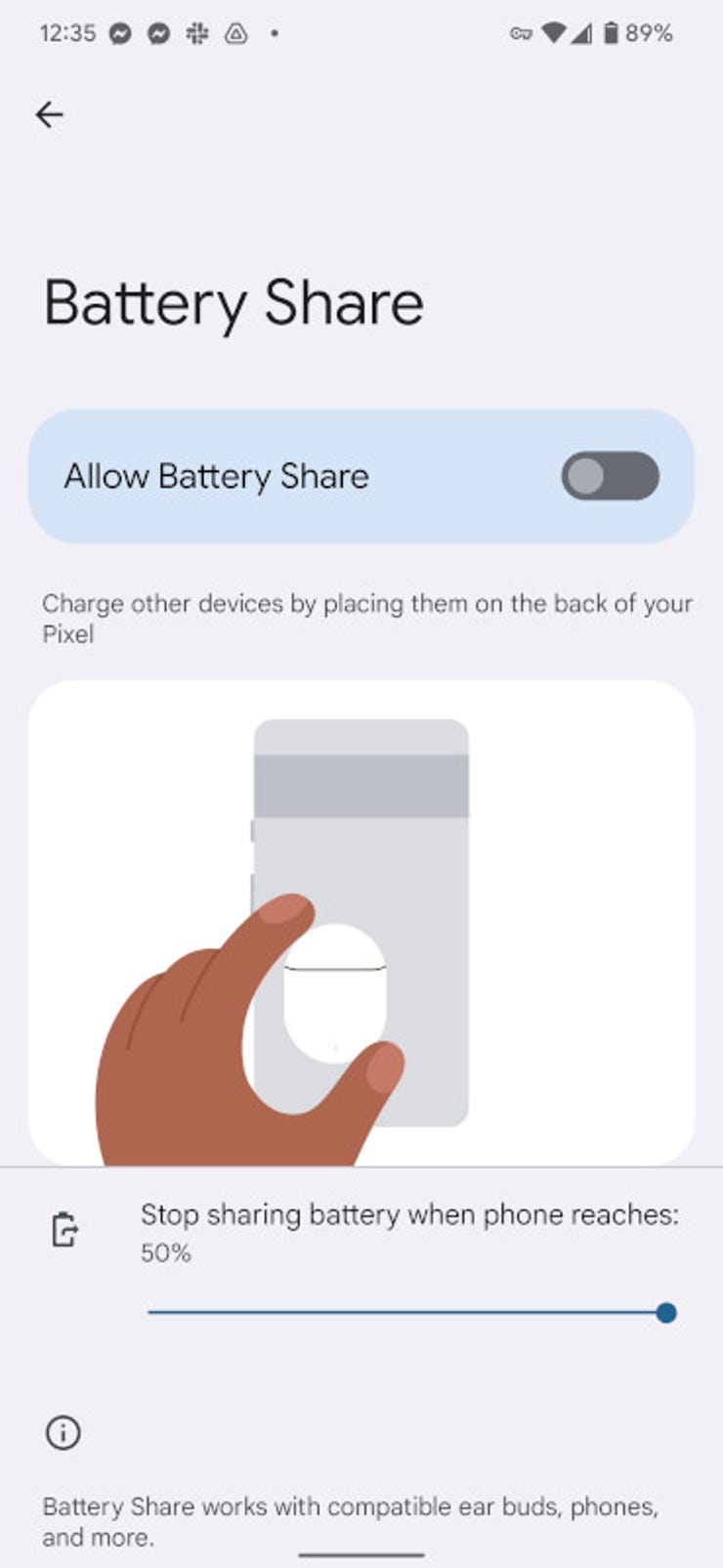
Reverse wireless charging, sometimes called PowerShare or Battery Share, is a feature that lets your smartphone send power to other devices. Instead of charging your phone from a wall outlet or power bank, reverse charging lets your phone work as the charger. It’s particularly useful when you need to give a quick boost to a friend’s phone, charge your wireless earbuds, or power up a smartwatch.
But how exactly does this feature work? In essence, reverse wireless charging uses inductive charging technology, the same tech behind regular wireless chargers. Your phone becomes both the source of power and the wireless charging pad, allowing it to transmit energy to another device that supports wireless charging.
Which Android and Pixel Phones Support Reverse Wireless Charging?
Not all Android phones have this cool feature. Reverse wireless charging is typically found in flagship devices or high-end models, as it requires specialized hardware components. Here’s a list of phones that currently support reverse wireless charging:
- Samsung Galaxy Series: Galaxy S10, S20, S21, and later models support Wireless PowerShare.
- Google Pixel Series: Starting from the Pixel 5, Google introduced Battery Share.
- Huawei P and Mate Series: Some models in these series also offer reverse wireless charging.
- OnePlus 10 and later: These models are among the newer Android phones to adopt reverse wireless charging.
It’s important to check your phone’s specific model for compatibility, as reverse wireless charging is still mostly limited to newer premium devices.
How Does Reverse Wireless Charging Work?
Let’s dive a little deeper into the mechanics of reverse wireless charging. The technology behind it uses the same principles as traditional wireless charging, based on the Qi wireless standard. Most devices that support wireless charging use this standard, making them compatible with reverse wireless charging from Android or Pixel phones.
To activate reverse wireless charging, your phone’s coil starts sending electromagnetic energy, which the other device receives using its own charging coil. This energy is then converted back into power to charge the battery of the receiving device.
Wireless Charging Standards and Protocols
Most phones that support reverse wireless charging are compatible with the Qi wireless charging standard. This means they can charge other devices like iPhones, AirPods, and even certain smartwatches that also support Qi wireless charging. However, always double-check the compatibility to ensure you’re not left stranded without the ability to charge.
How to Use Reverse Wireless Charging on Android Phones
So, how do you actually use this feature? The process is fairly simple, but it varies depending on your phone brand. Here’s a step-by-step guide for popular Android and Pixel devices:
Step-by-Step Guide for Samsung Galaxy Phones
Samsung calls its reverse wireless charging feature Wireless PowerShare. Follow these steps to activate it:
- Swipe down from the top of the screen to access Quick Settings.
- Tap the Wireless PowerShare icon to activate it.
- Place the device you want to charge on the back of your Galaxy phone.
- Make sure the receiving device’s wireless charging is activated, and you’ll see the charging process start!
You can charge a variety of devices, including other phones, wireless earbuds (like Galaxy Buds), and smartwatches.
Step-by-Step Guide for Google Pixel Phones
For Pixel users, reverse wireless charging is known as Battery Share. Here’s how to enable it:
- Go to Settings and find Battery.
- Select Battery Share.
- Toggle the feature on.
- Place the device you want to charge on the back of your Pixel.
Just like with Samsung, you can charge other devices wirelessly. However, make sure your phone has enough battery, as reverse charging can drain it quickly.
Charging Speeds and Efficiency
Reverse wireless charging isn’t as fast as traditional wired charging. The charging speeds are typically slower, especially when compared to using a dedicated wireless charger. For instance, a phone can charge wireless earbuds fairly quickly, but charging another smartphone can take longer. It’s best to use this feature for quick top-ups rather than a full charge.
On average, reverse wireless charging delivers around 5W of power, which is slower than the typical 10W or 15W wireless chargers. The speed depends on the devices involved and whether there are any obstructions like phone cases in the way.
Devices You Can Charge with Your Android or Pixel Phone
Your Android or Pixel phone can charge a variety of devices, such as:
- Smartphones: You can charge other Android phones, and sometimes even iPhones, as long as they support wireless charging.
- Wireless Earbuds: Most modern earbuds like Galaxy Buds, Pixel Buds, and AirPods support Qi charging.
- Smartwatches: Depending on the model, smartwatches like the Samsung Galaxy Watch or Fossil smartwatches can be charged using reverse wireless charging.
Charging Other Android Phones
Charging other Android devices is usually straightforward. Ensure that both phones have wireless charging enabled and place them back to back. The charging will start automatically, although it may take a while to reach significant battery percentages.
Charging iPhones and Apple Devices
Though Android and iPhones come from different ecosystems, you can still use reverse wireless charging to power up iPhones (starting from iPhone 8 and newer). You can also charge AirPods and potentially future Qi-compatible devices from Apple.
Charging Accessories (Earbuds, Watches, etc.)
Charging smaller devices like earbuds or smartwatches is one of the best use cases for reverse wireless charging. These gadgets typically have smaller batteries, so a few minutes of charging can give them a significant boost.
How to Use USB OTG (On-The-Go) to Charge Devices
In addition to wireless charging, some Android and Pixel phones support USB OTG (On-The-Go), which lets you charge devices using a USB-C cable. Here’s how you can do it:
- Connect a USB OTG adapter to your Android or Pixel phone.
- Plug the device you want to charge into the OTG cable.
- The charging will start automatically.
This method works with phones, headphones, and other USB-C-compatible devices.
Common Problems with Reverse Charging
While reverse charging is convenient, it doesn’t always work perfectly. Here are some common issues:
- Charging is slow: As mentioned earlier, reverse wireless charging is slower than traditional charging. If you’re in a hurry, it might not be the best option.
- Phone overheats: Reverse charging can cause your phone to get warm. To avoid overheating, make sure your phone is in a cool environment while charging.
- Device compatibility: Not all devices are compatible with reverse wireless charging. Make sure the device you’re trying to charge supports the Qi standard.
Troubleshooting for Android Phones
If your Android phone isn’t reverse charging properly, try these solutions:
- Ensure your phone’s battery is sufficiently charged.
- Remove any thick phone cases that might block the wireless signal.
- Restart your phone if it doesn’t seem to detect the other device.
Troubleshooting for Pixel Phones
For Pixel phones, similar troubleshooting steps apply. Ensure Battery Share is enabled, and if the device still doesn’t charge, double-check that it supports wireless charging.
Battery Impact: Does Reverse Charging Drain Your Phone?
Yes, reverse charging uses your phone’s battery, which can drain it faster than normal use. This is why it’s recommended to use reverse charging sparingly, especially if your phone’s battery is already low. You can check your phone’s battery health in the settings to ensure it doesn’t degrade quickly from frequent reverse charging.
Reverse Charging vs. Power Banks: Which is Better?
While reverse charging is a great feature for emergencies, power banks are generally more efficient and faster. Power banks provide more charge cycles without draining your phone’s battery. However, reverse wireless charging is incredibly convenient when you don’t have a power bank with you or need to charge a device on short notice.
Safety Considerations When Charging Other Devices
Is it safe to reverse charge other devices? Generally, yes. However, you should always be cautious of heat buildup, as it can lead to long-term battery degradation. Make sure to stop charging if your phone or the receiving device gets too warm. It’s also a good idea to avoid using reverse charging while your phone is charging, as this can overheat the device.
Conclusion
Reverse wireless charging is an incredibly handy feature that turns your Android or Pixel phone into a portable charger. While it’s not as fast or efficient as using a dedicated charger, it’s perfect for emergency situations when you need to quickly charge smaller devices like earbuds, smartwatches, or even another phone. Just be mindful of battery drain and device compatibility, and you’ll find this feature to be a game-changer in certain situations.
FAQs
- Can all Android phones reverse charge other devices? No, only certain high-end Android models support reverse wireless charging.
- How long does it take to charge another device with reverse charging? Charging times vary but are generally slower than traditional charging methods.
- Does reverse charging work through phone cases? It depends on the thickness of the case. Thin cases usually work, but thicker ones might block the signal.
- Can reverse charging damage my phone’s battery? Over time, frequent use of reverse charging may cause some battery degradation, especially if the phone overheats.
- Can I reverse charge devices while my phone is charging? Yes, but it’s not recommended, as it can lead to overheating.